A spell checker for code!
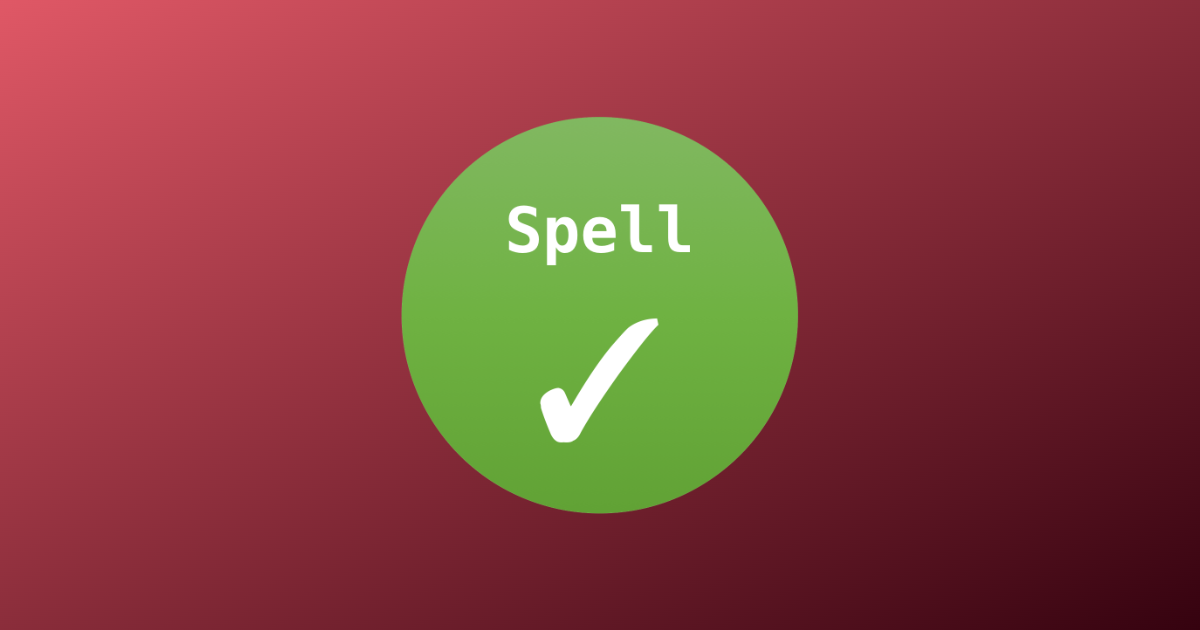
2023 新年快樂!連假來一發~
實在是很討厭在 repository 裡寫錯字, Code Spell Checker (以下簡稱 cspell) 是我在 VSCode 愛用的擴充套件之一。然而一直到這份新工作才將他使用到高度協作的專案裡,也有一些額外的設定及用法上的心得可以分享。
Repository Configuration
cspell 本身除了 Visual Studio Code extension 外,也有提供 CLI 可以使用,因此建議將設定自 /.vscode/settings.json 移至 /cspell.json。可以透過 ctrl / ⌘ + shift + p 輸入 cspell 找到:
Spell: Create a CSpell Configuration File.

然後再選擇 cspell.json.
以下是推薦的設定:
{
// 包含 dot files
"enableGlobDot": true,
// 檢查所有檔案
"files": ["**"],
// 要忽略的檔案。以下是範例,您可以自行調整。
// `.gitignore` 所列的檔案會被自動忽略所以不需要在這裡列出。
"ignorePaths": ["/.git", "/.gitignore", "/package-lock.json"],
// 略過路徑匹配 `.gitignore` 所列 globs 的檔案
"useGitignore": true,
// 因為合併字像是 `autofix`, `typecheck` 等等很常出現所以建議開啟。
"allowCompoundWords": true,
// 對所有檔案類型啟用, 預設如 `.env` 這類的 `ini` 檔不會被檢查
"enableFiletypes": ["*"],
// 僅檢查拉丁字。 某些字如 `ภาษาไทย` 基於某種原因會被 cspell 判斷為錯字。
"includeRegExpList": ["[\u0020-\u024F]"],
// 被我們承認的額外單字都加在這裡
"words": []
}
設定完之後直接執行以下語法就可以檢查了:
npm exec cspell
yarn cspell
pnpm exec cspell
Git hooks
可以搭配 husky + lint-staged:
// lint-staged.config.js
const config = {
"**": "cspell lint --no-must-find-files",
};
module.exports = config;
如果您的設定是在其他位置的話請參考上述設定調整, husky 及 lint-staged 如何設定在這裡就不另外贅述。
GitHub Actions
我們在公司專案使用這個 action: streetsidesoftware/cspell-action 。 感謝 Joseph 。
In Document
有些字可以被允許在單一文件中而不需要被全域加入,建議使用以下語法:
// cSpell:words autofix typecheck
如果該字本身不具意義只是單純的 dummy data,可以使用下列語法:
const directions = "wsad"; // cSpell:disable-line
// cSpell:disable-next-line
const directions = "wsad";
// cSpell:disable
const dummy1 = "qwerqwer";
const dummy2 = "asdfasdf";
const dummy3 = "zxcvzxcv";
// cSpell:enable
但也有一些限制,像是 package.json 一般情況就無法加入註解。
Tips
- 集中 dummy data,再由其他檔案 import 使用。或是使用 Faker, Chance 這類的套件產生資料。但我個人傾向使用前者,諸如測試等情況隨機產生資料會讓測試結果不可預期。
- 為測試 overflow 有時會刻意輸入長字串,
pneumonoultramicroscopicsilicovolcanoconiosis(火山矽肺症) 在一些情況很好用,但因為很長,同樣建議宣告一次,再由其他檔案 import 使用。
